It has been a while I have used the OneDrive Windows 10 app, and since that time to my amazement it has been updated with some features to bring it at par with some of the functionalities available with the OneDrive Web App.
Among these, is the ability to add Captions and Tags to photos. There was already a way to add captions and tags to photos via the OneDrive website, surprisingly the Android app still does not provide a way to view nor edit captions.
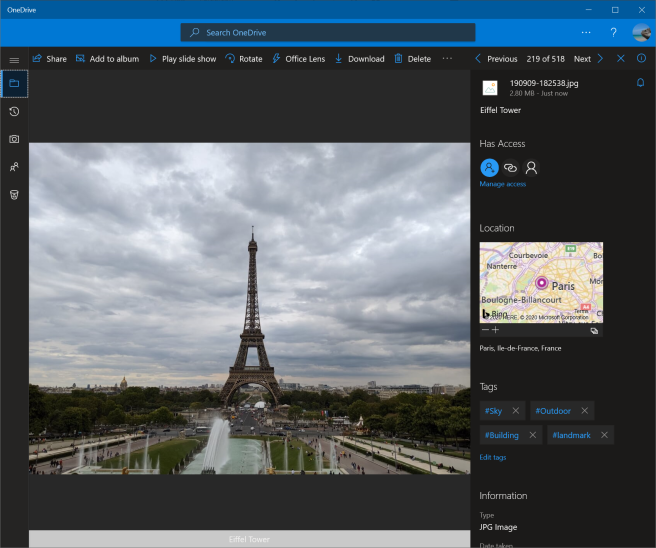
Something which I like with OneDrive in particular is that it writes the captions and tags back to the photo metadata, which is something important for many archivists. Other online services do not tie nor allow an easy way to export this information easily. For example, you can export the file metadata from Google Photos as a separate file using Google Takeout, and Flickr provides a similar functionality. Still, after exporting your photos and metadata, writing this information to the image file is not so easy. So OneDrive clearly has an advantage for this type task as it could tie in nearly seamlessly with your photo management workflow have on your PC.
Integrating with your Photo Management Workflow
Photos stored in OneDrive can be synced back to your PC along with the captions and tags and can be read and edited using your preferred photo management application. It is worth it to understand how the captions and tags are read and written to in each application to avoid any conflicts or out of sync metadata, as even though applications may follow common standards their behavior can vary. OneDrive seems to follow the same behavior as in Windows Photo Gallery which I discussed in my post entitled Accessing Windows Photo Gallery Metadata using Exiftool.
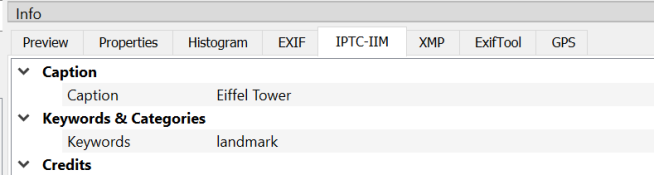
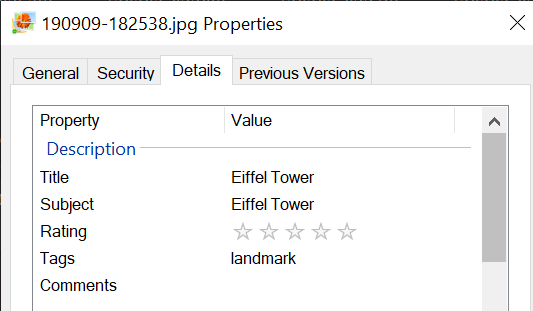
OneDrive Auto Tags
OneDrive also has auto tags, which are tags added using Microsoft’s computer vision services. These tags are not written to the file, just displayed. In the screenshot provided, OneDrive tagged the image with “Sky”, “Outdoor” and “Building”. I added the “landmark” tag manually. Any tag added by the user however, will be written back to the file. Flickr has a similar feature, but differentiates between the automatically added tags with the user added ones by changing the tag appearance, which in my opinion is a better design. If you wish to write the tags back to the file, I wrote about a workaround in the post – Saving OneDrive Photo Auto Tags to the file metadata.
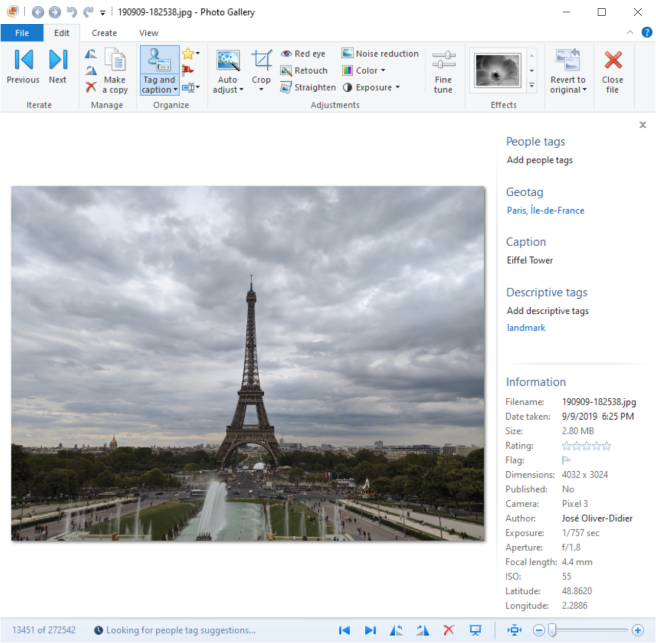

Hello
I was reading some of your articles on replacing Windows Photo Gallery (WPG). Thanks you very much for posting them. But, I still have a remaining problem.
I have many thousands of photos with the WPG Descriptive Tags added. One of the major benefits of WPG is that it allows me to quickly search through my large collection and find only the certain ones that have key words in the Descriptive Tag. I have spent many years developing these tags & I really hate to loose all of this work.
Do you know of a currently supported photo program that will read and search through these tags like WPG did? Any help would be greatly appreciated.
Hello,
Yeah, I know what you mean. WPG is quick to add and search Descriptive Tags. To be honest, I still use WPG on my Windows 10 PC. Good thing about WPG is that most metadata is written back to the file. Referencing an old post – https://jmoliver.wordpress.com/2017/02/12/accessing-windows-photo-gallery-metadata-using-exiftool/, in the table I highlight the locations where WPG reads and writes certain metadata. Note that Descriptive fields are written back to the XMP Subject, IPTC Keywords and XP Keywords fields. There are many photo managers which read those fields, even Windows File Explorer itself. Among third party photo managers you can try Digikam (https://www.digikam.org/) and XnView (https://www.xnview.com/en/). Digikam is quite versatile in configuring metadata read and write behavior and supports People Tags as well, it is quite advanced. XnView is similar and more easy to use, it can read People Tags and such functionality is improving in each version. Hope this helps.
Hi,
How about iOS app? I don’t think OneDrive iOS app can manage tag AND / OR searches.
Or I wonder if there is a good app on which I can choose network storage freely(I mean, for example, in the case of Adobe Apps, I can only choose Adobe cloud storage).
In this case I don’t have to stick OneDrive iOS app since I just want to access data on OneDrive storage, not to use OneDrive App.
Thanks