With the demise of support to Windows Photo Gallery, it may be a good time to plan an app migration. I have seen various posts and comments on this, particularly after all the time and effort you may have spent tagging photos. The app which is meant to replace Windows Photo Gallery is the Windows Photos App. Unfortunately, the Windows Photos app does not support Captions, Descriptive Tags, People Tags nor GeoTags and to date I have not found any information which points that those features will be supported in the future.
So do not fret, as one of the pluses of using Windows Photo Gallery is that most of this information is stored into the image file and is accessible in Windows Explorer as well as any other apps which support photo metadata standards. Only in some instances this data is not stored to the file itself, such as “Flags” or if the image file in PNG or is set to “read-only”.
Understanding where the metadata is stored
Windows Photo Gallery stores much of this information as photo metadata using standards such as EXIF, IPTC IIM, and XMP (IPTC Core, IPTC Extension, Dublin Core and Microsoft Schemas) . I will not delve into the specifics of these standards but it is worth knowing to which fields the information is mapped to. In some occasions some information may be stored in multiple fields. For example, WPG captions information is stored in the XMP:Title, XMP:Description as well in other IPTC and EXIF fields.
The following table lists some of the photo information displayed in Windows Photo Gallery and the corresponding metadata fields from where the information is read and written to. I created this table from plain observation, if you find any other behavior let me know.
For reading and writing to these tags I highly recommend the excellent Exiftool command line utility. It may be daunting for some users to use the Windows Command line so I will try to be as specific as possible.
Reading Windows Photo Gallery Metadata using Exiftool
Installing Exiftool
- (For Windows Users) Download the stand-alone Windows Executable from the Exiftool site.
- Unzip the exiftool(-k).exe and rename it exiftool.exe
- Copy the exiftool.exe to your c:\windows folder or to a folder contained in the PATH variable so it is accessible in any directory/folder. Detailed installation information can be found here.
Using Exiftool
- Open your command prompt in a folder containing photos either by running the Command Prompt shortcut in the Windows App Menu or by right mouse clicking on a folder while pressing the <Shift> key and selecting “Open Command Window here”.
- Confirm you have the current exiftool version by typing into the command prompt:
exiftool -ver
- Pressing <enter> will return the version number.
Just typing the exiftool and the image file name will bring a host of information.
Example:
exiftool IMG_1234.JPG
Say you wish to view the Windows Photo Gallery Captions of all the jpg photos in a folder, just open the command prompt in that folder and enter:
exiftool *.jpg -xmp-dc:title
View all the WPG Descriptive tags:
exiftool *.jpg -xmp-dc:subject
Additional information on using Exiftool can be found in the following links:
- Exiftool for Dummies
- YouTube: How to read image metadata using Exiftool – great step by step video on installing and using Exiftool.
- Exiftool examples for Image Organization
Exporting Windows Photo Gallery information to a File
This example will produce a file named “PhotoMeta.txt” which will contain a table with the filepath, filename, date and time photo was taken, camera maker, camera model, wpg caption, wpg descriptive tags, and wpg people tags contained in the current directory and its subdirectories.
Example:
exiftool -T -Directory -Filename -DateTimeOriginal -Make -Model -xmp-dc:Title -xmp-dc:Description -xmp-dc:Subject -RegionPersonDisplayName -r *.jpg > PhotoMeta.txt
Using the “-T” option will output tab-delimited results. The “-r” option is used to include all the subdirectories contained within the specified “Pictures” directory. You can later open this table in Excel or import it to a database such a Microsoft Access for quick analysis.

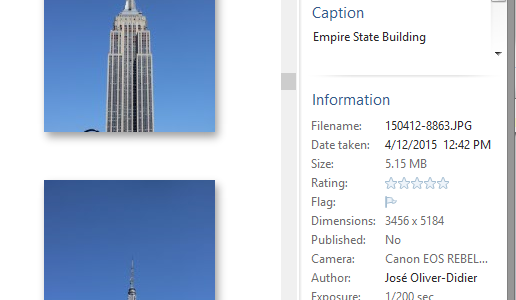
Outstanding information Jose. Thanks for sharing! – TJ
I have a collection of over 10,000 family photos dating from the late 1800’s to the present. Included are scanned prints as well as slides and native digital images. I used Windows Photo Gallery to date, tag and caption all of them. Windows Photo Gallery creates a database of the photos including the metadata which enables fast searches using the navigation tools in the left pane and the search function, For instance, one of the tags is Francesca. When I click the tag name Francesca, all the photos containing that tag are displayed by date or whatever order I specify using the various options. The search takes less than a second, regardless of how many folders contain the files. Are there any currently supported apps that can do this?
Yeah. I still use Windows Photo Gallery (WPG) to manage all of my family photos as well. Of the things I like best are the search options. You can also use Windows Explorer and perform searches using the Query Syntax, but it may turn out too complicated. Good thing about about Windows Photo Gallery is that it saves most of the metadata (captions, tags, geotags, dates) back to the file into well supported metadata formats. So if you can find another app which can read this information you can perform similar operations. I am disappointed that WPG’s replacement- Windows Photos App does not support tags as the app it replaced. I have yet to settle into a replacement and this is why I made this post in my way of better understanding how Windows Photo Gallery interacted with metadata so when it comes to changing my Photo Management software, all of my organization and curation efforts over the years are not lost. You should try different applications to see which suit you best. I strongly recommend a photo manager which can write back captions, tags and other metadata back to the file such as ACDSee, Photo Supreme or Digikam (free and open source). I am trying out Skylum’s Luminar 3 which I like – Still it is not responsive nor does it save metadata back to the file as WPG, but I am hopeful it will get at par with WPG some day.